
- First, you must open and insert 2.5 inch disks into the Free server. (The bottom box).
- Format them in the desired format. (at MAX 4 disks!).
- A tip: Use the ExFAt format which is compatible with MAC and PC (and Linux).
- For this part, you must go to the FreeBox administrator interface: http://mafreebox.freebox.fr
- enter the administrator password, or create one, preferably a solid MDP.
- This password is different from your Free Commercial subscriber account. This is the Freebox interface password.

Once connected to mafreebox above, we move on to the network part, which interests us.
Go to MacOS Shares and click:
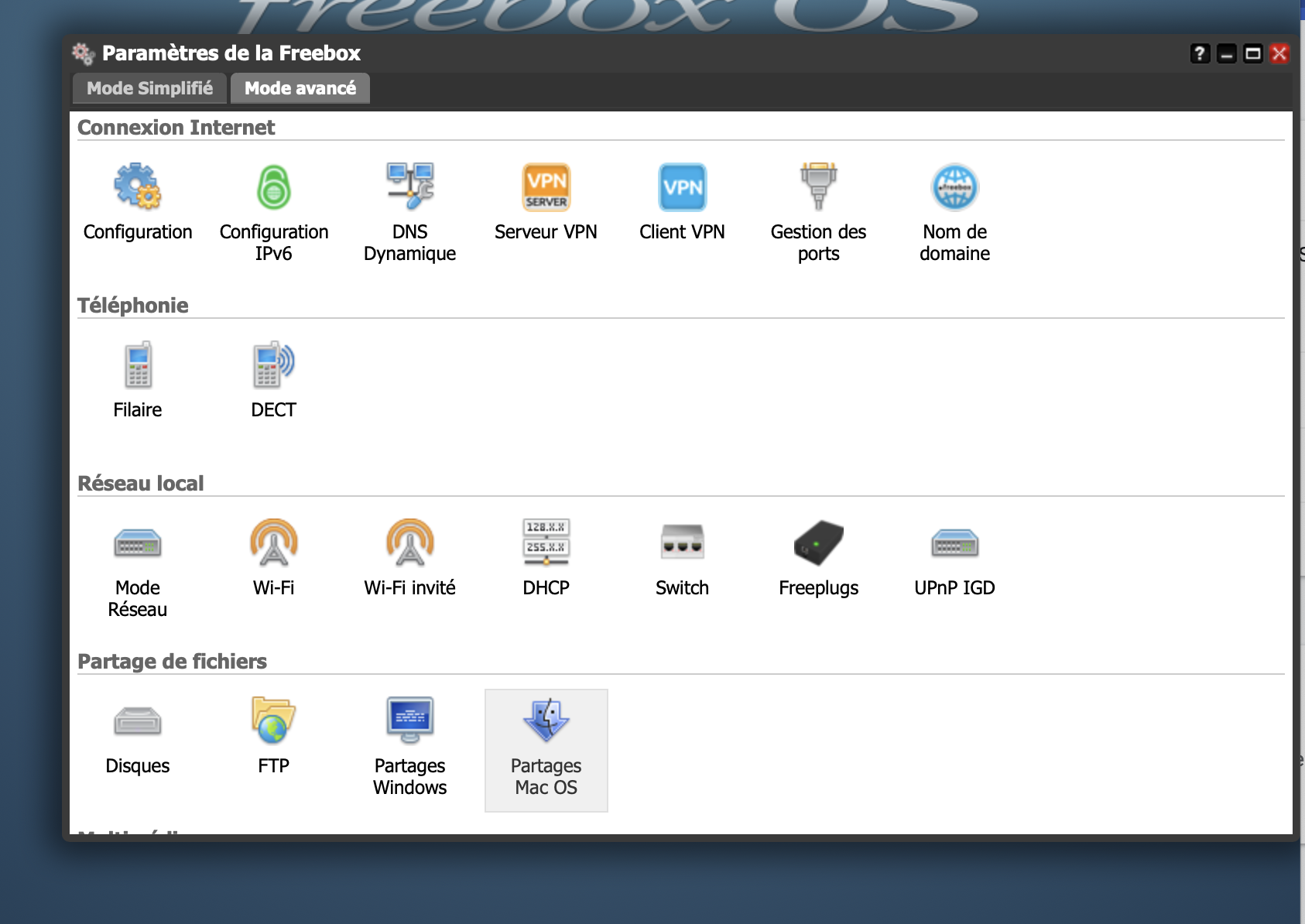
Enter a username and a strong Password.
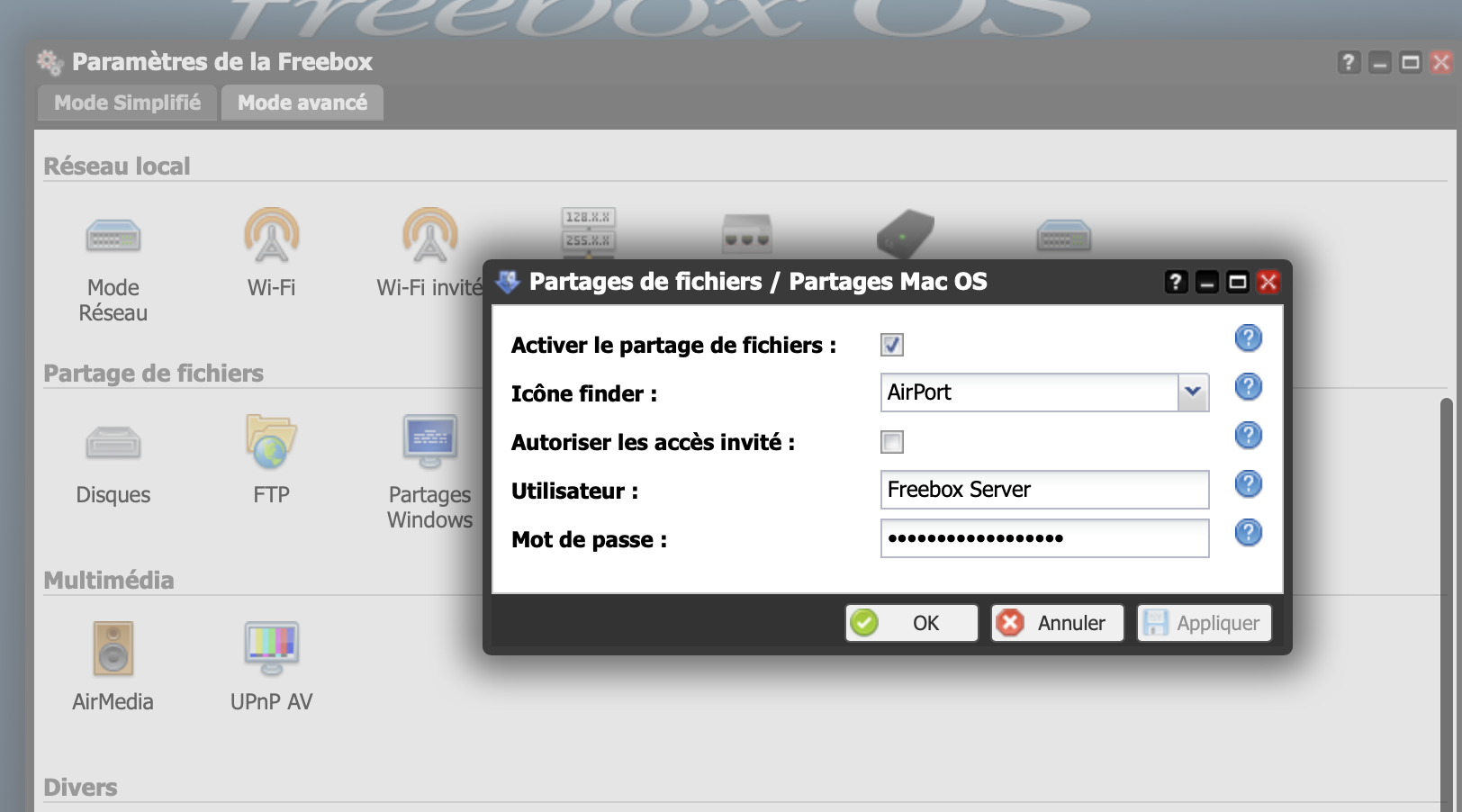
To access your network hard drive from your Mac:
- You must go to a Mac OS window, on the networks tab.
- Then click on the “Freebox Server” server (you gave it a name or not).
- open it, a window invites you to enter a "user name". enter the one you put.
- Enter your password.
- Click on memorize so you don't have to enter it each time.
Go to Windows Shares and click:
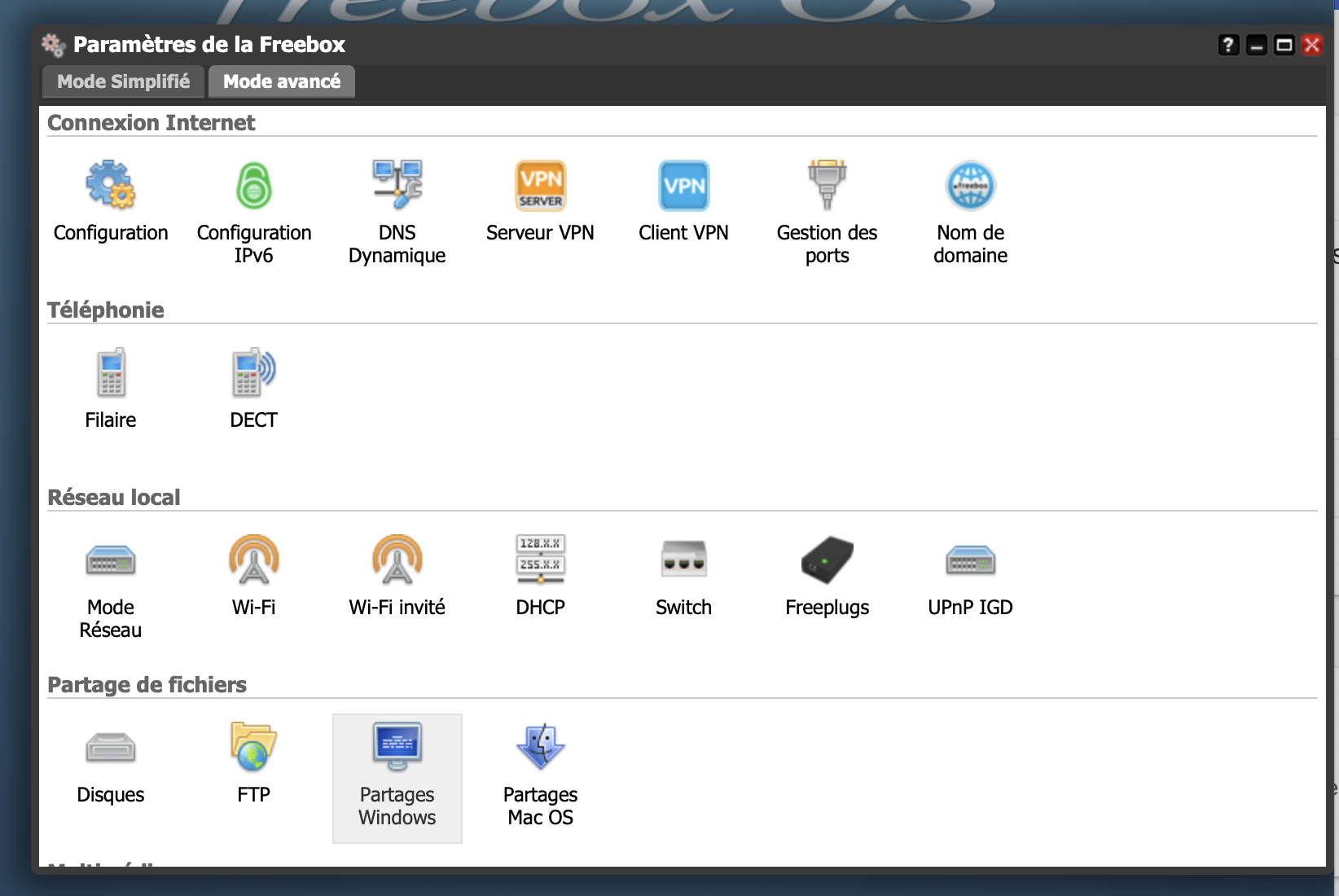
Enter a username and a strong Password.
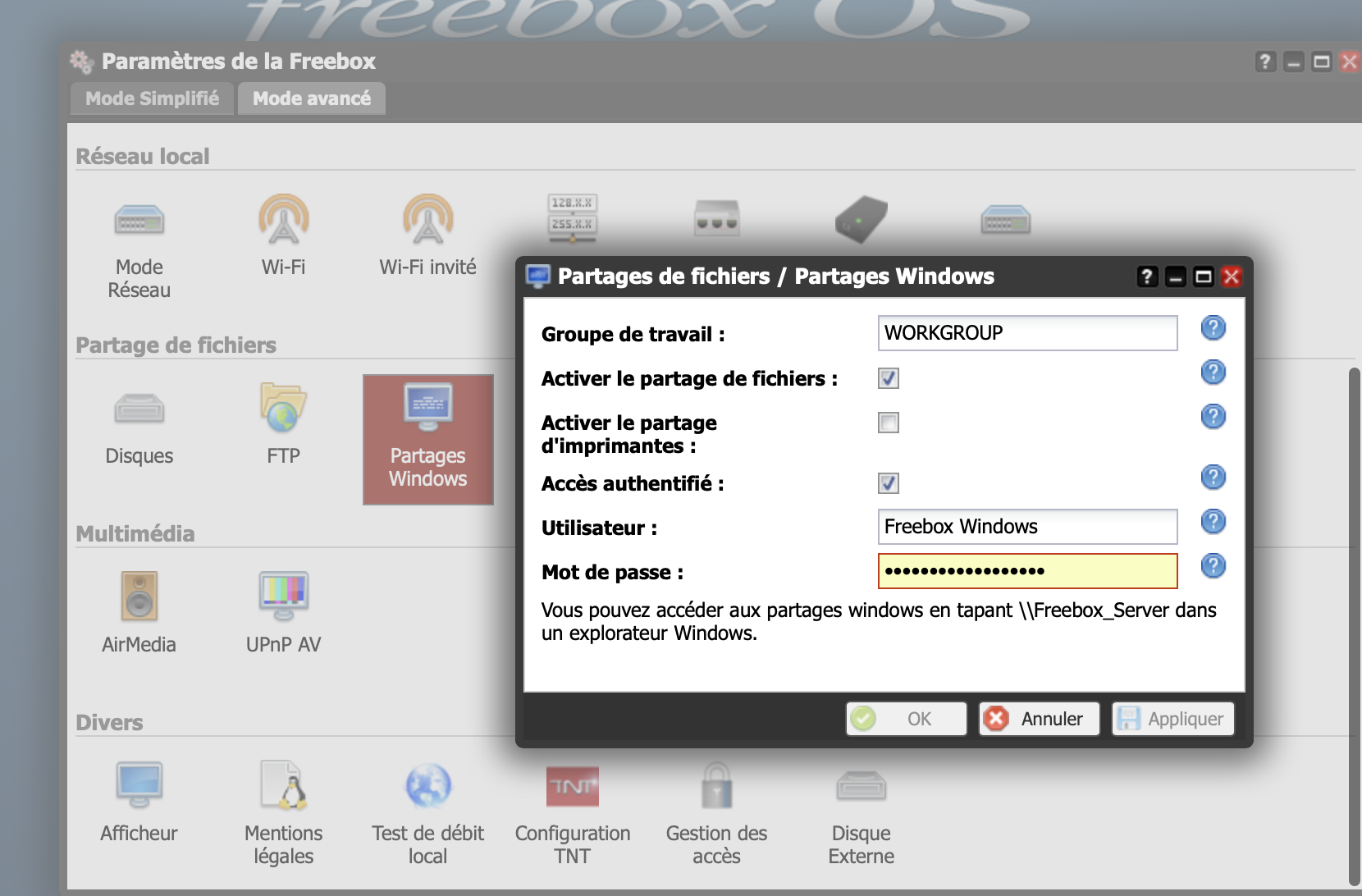
To access your network hard drive from your PC:
- You must go to a Windows window, on Windows Explorer.
- Go to l'onglet Réseau.
- Then click on the “Freebox Server” server (you gave it a name or not).
- open it, a window invites you to enter a "user name". enter the one you put.
- Enter your password.